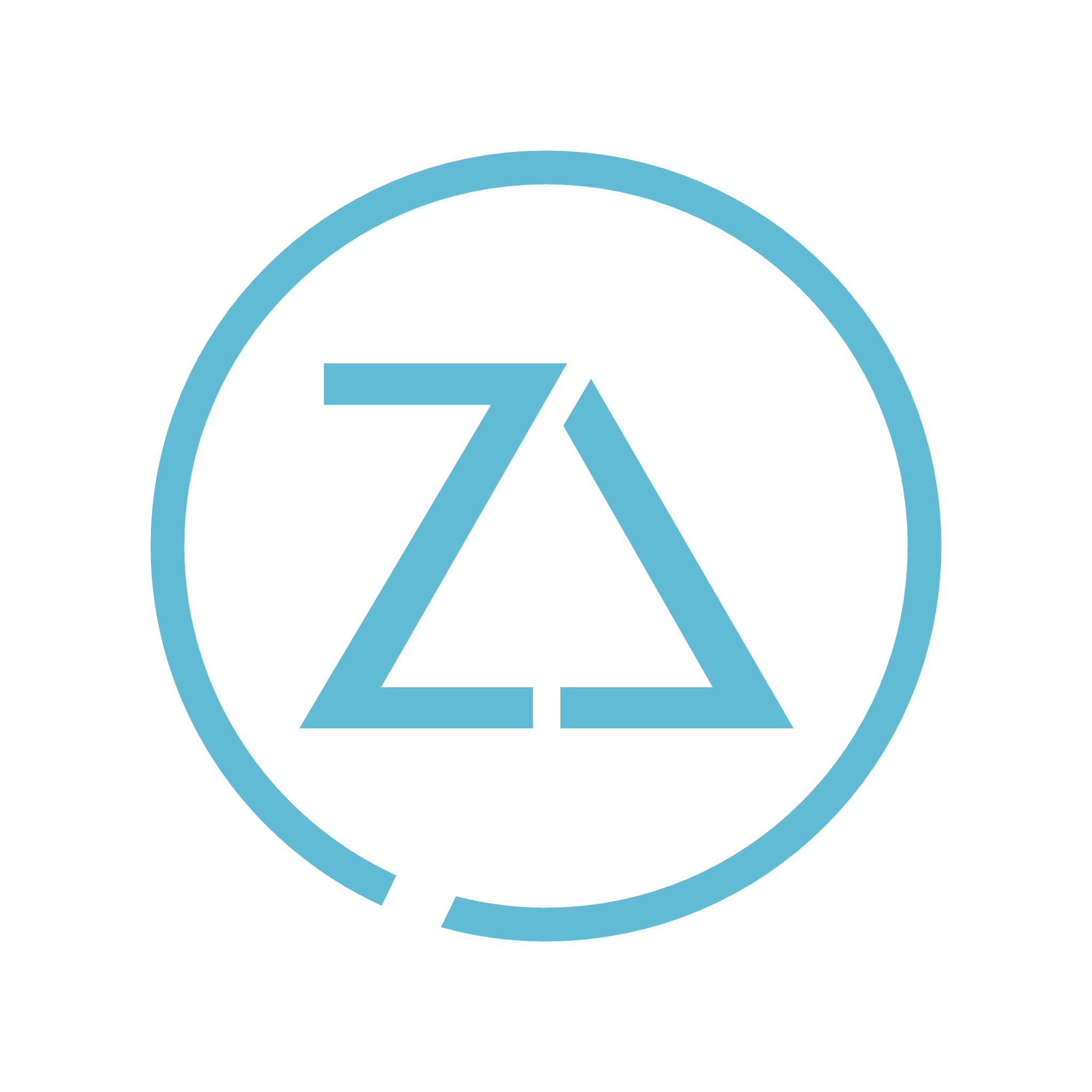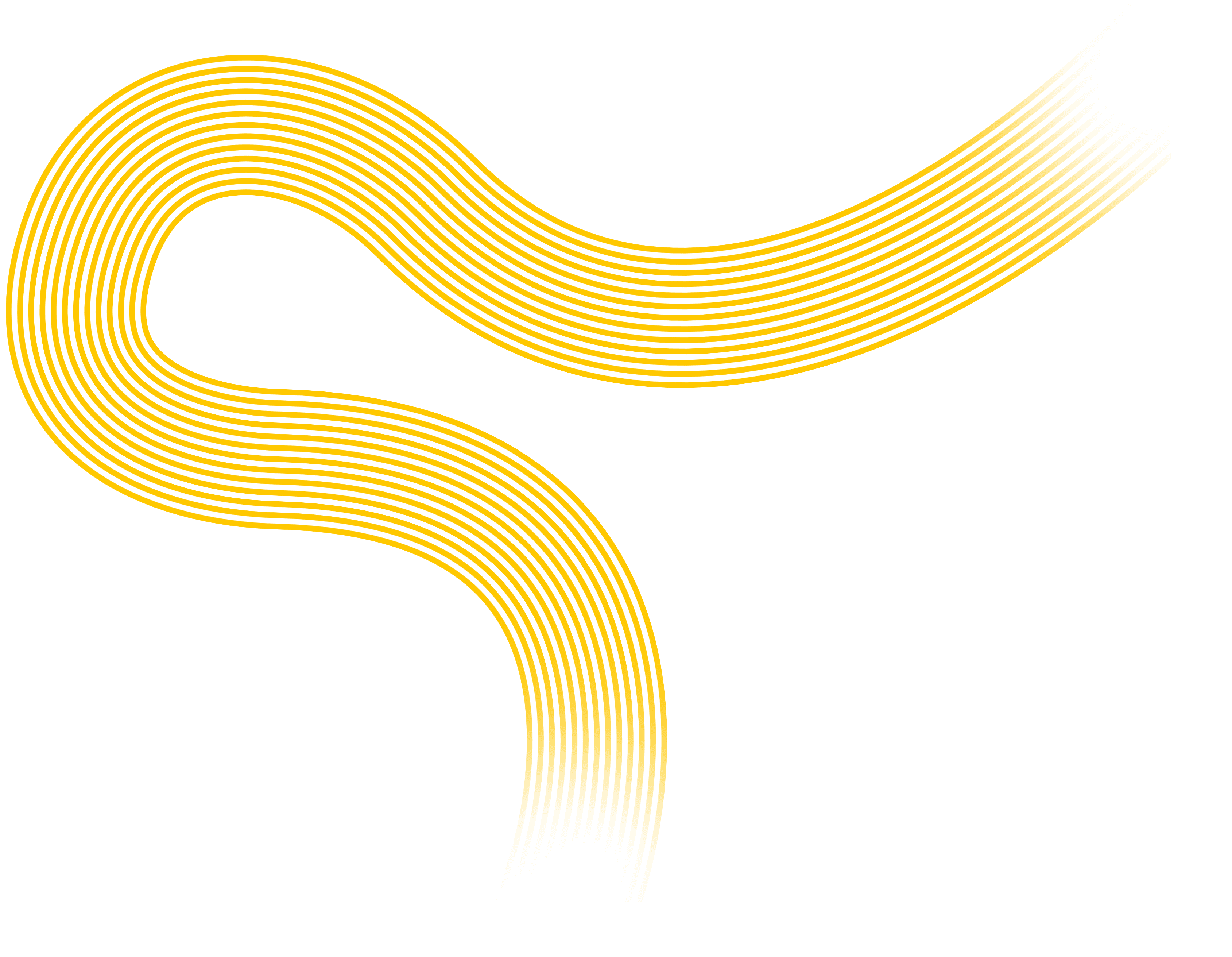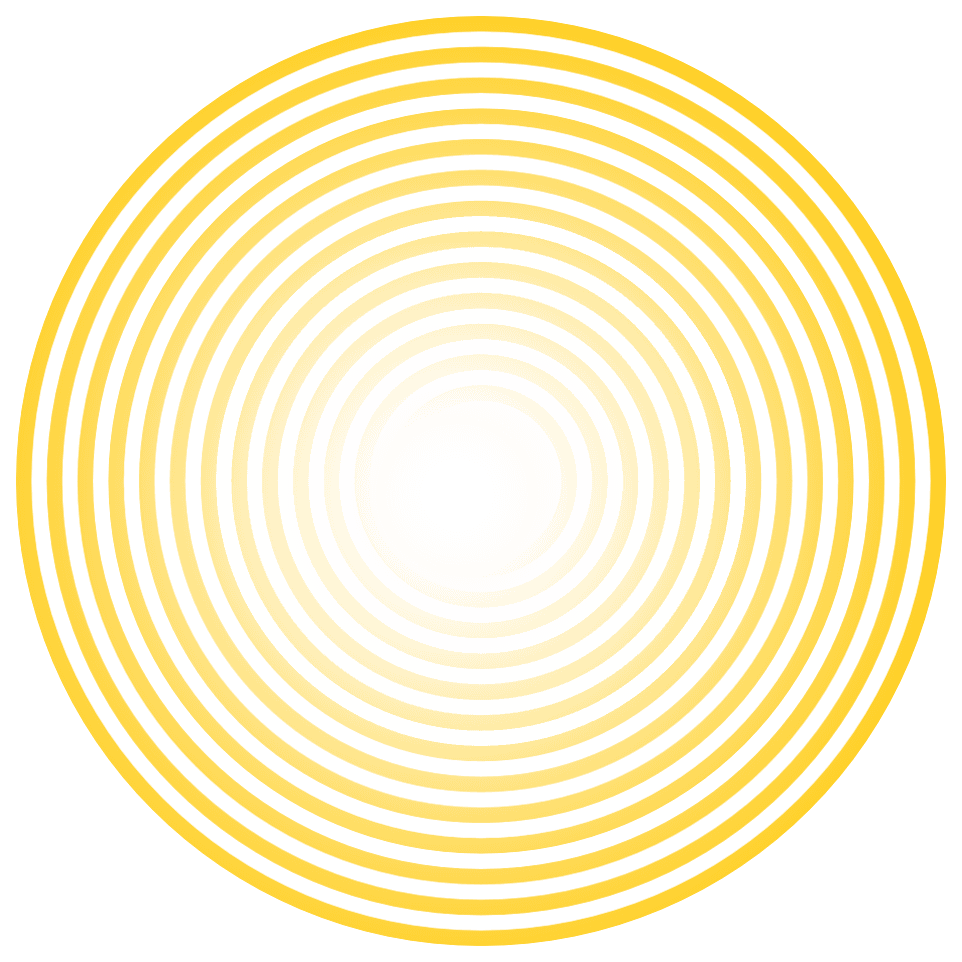Start by going to the InVision website for providing design feedback. You'll do this each time you need to access your design. If this is your first time using InVision, you'll need to create a FREE account.
You'll be presented with thumbnails of any projects you have been granted access to.
Click on the project thumbnail to open it. This will then open the screens within that prototype. If there is only one screen to review you'll be presented with what will look like the same thumbnail again.
Go to each screen in turn and click "View Screen" to open. At the bottom center of the screen you'll see a menu like this:
It will default to "View" mode which is the eye icon.
You can switch to "Comment" mode by either typing "C" on your keyboard or by clicking the comment icon in the center of the menu. Your menu will then change to highlight the comment icon.
At any time you can toggle between these options.
You can scroll through the screen and click anywhere to leave a comment that relates to that area of the design. This will pop up a box that looks like this:
Enter your comment and click "Send". This will leave a red numbered circle on the prototype where your comment was. If you'd like to edit your comment simply click on the circle and edit. If you'd like to see what others have entered as comments, click on any of the red circles you see.
If you don't see red circles, make sure you are in Comment mode. If you are, then there are no other comments. If not, enter "C" or click on the comment icon and the red circles will appear.
Please be as specific as you can with these comments in providing design feedback. We have found that this method of communication to be very helpful to our team to avoid misunderstandings on design changes.
Thanks for your feedback!
Digital Marketing