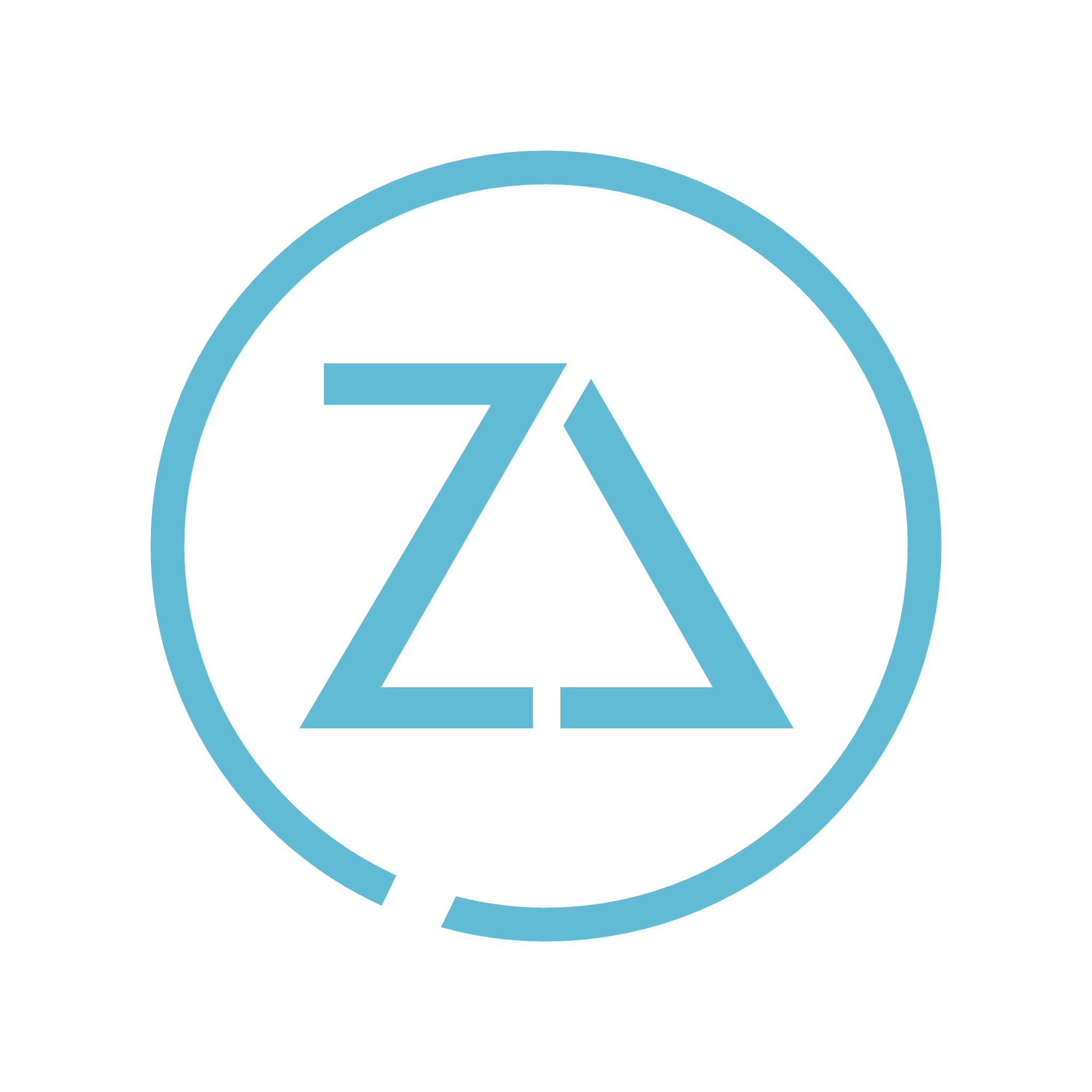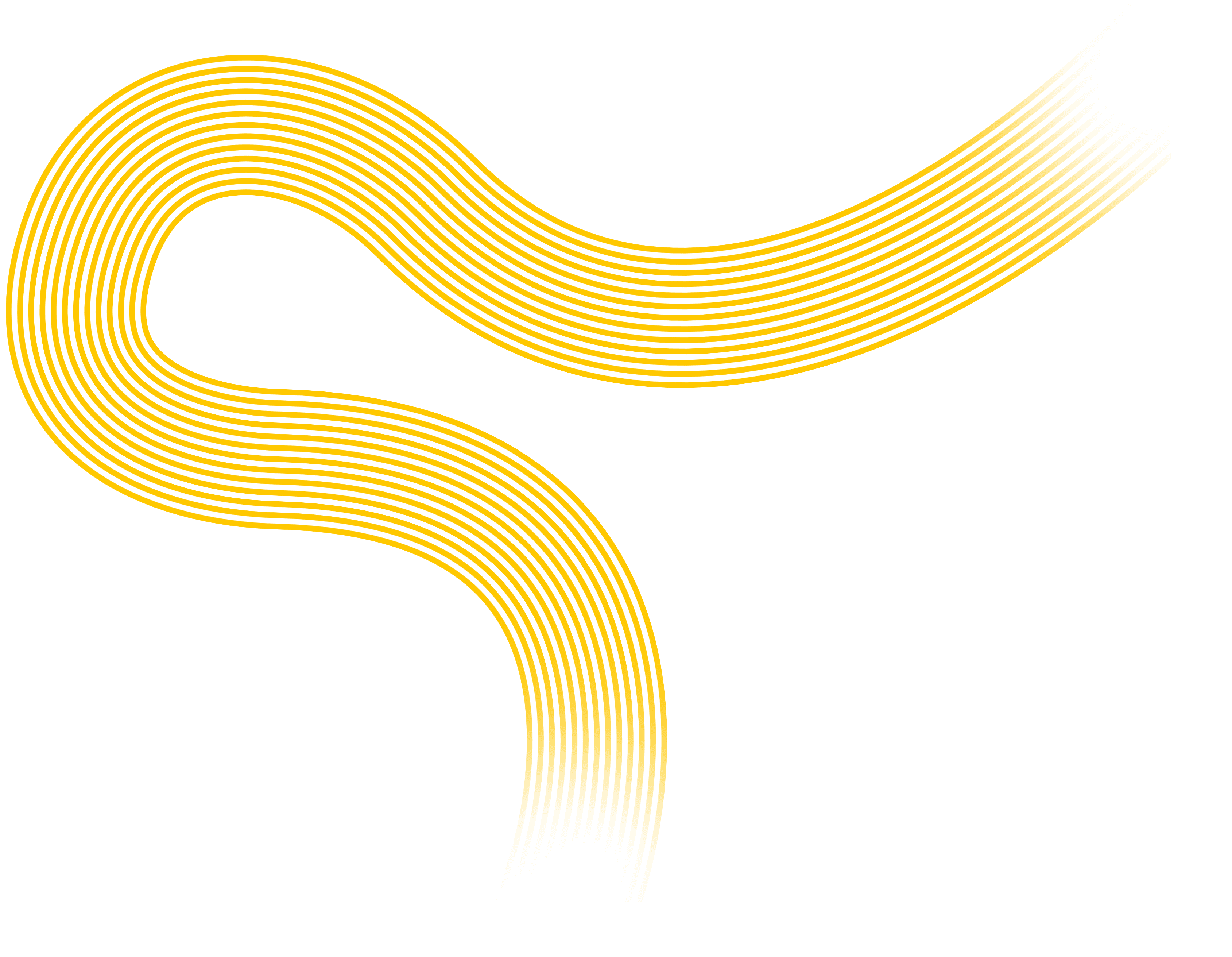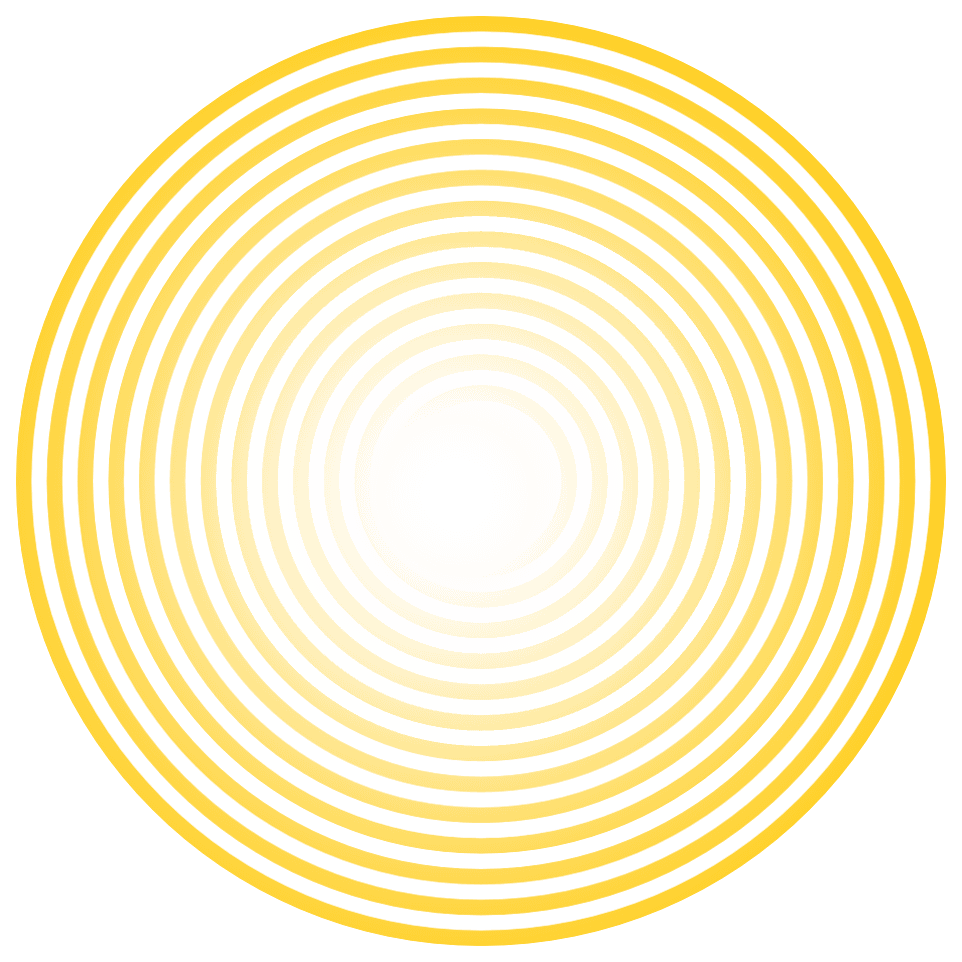How it works
Owners: Each listing can have multiple owners, but only one primary owner. Owners and primary owners have the same capabilities, but a primary owner cannot remove themselves from a listing until they transfer their primary ownership to another user. However, all owners can add other users to share management of a listing without having to share their password.
Managers: Managers have most of the capabilities of an owner, but don’t have the more sensitive capabilities (e.g. power to remove the listing or managing users).
Site managers: Site managers have most of the capabilities of a manager, but don't have access to edit all business information.
How to add users to a listing
Sign in to Google My Business.
Make sure you’re using card view. If you’re viewing your locations as a list instead of cards, switch to card view by clicking the cards icon

on the right side above your locations.
Choose the listing you’d like to manage and click Manage location.
Click the three dash menu icon

in the upper left-hand side of your screen, then click Manage users

.
In the top right corner of the “Managers of [your business]” box that appears, click the “Invite new managers” icon

.
Select the user’s role by clicking Owner, Manager, or Communications manager below their name.
Click Invite. Invitees will have the option to accept the invitation and immediately become listing owners or managers.
How to remove owners and managers
Sign in to Google My Business.
If you have multiple locations, open the location you'd like to manage.
On the left, click Users.
Next to the person you'd like to remove, click Remove

.
You're trying to remove the primary owner from the listing. Transfer primary ownership to someone else, then remove the user from the listing.
You're signed in as a manager. Only owners can remove other owners and managers.
Help Files