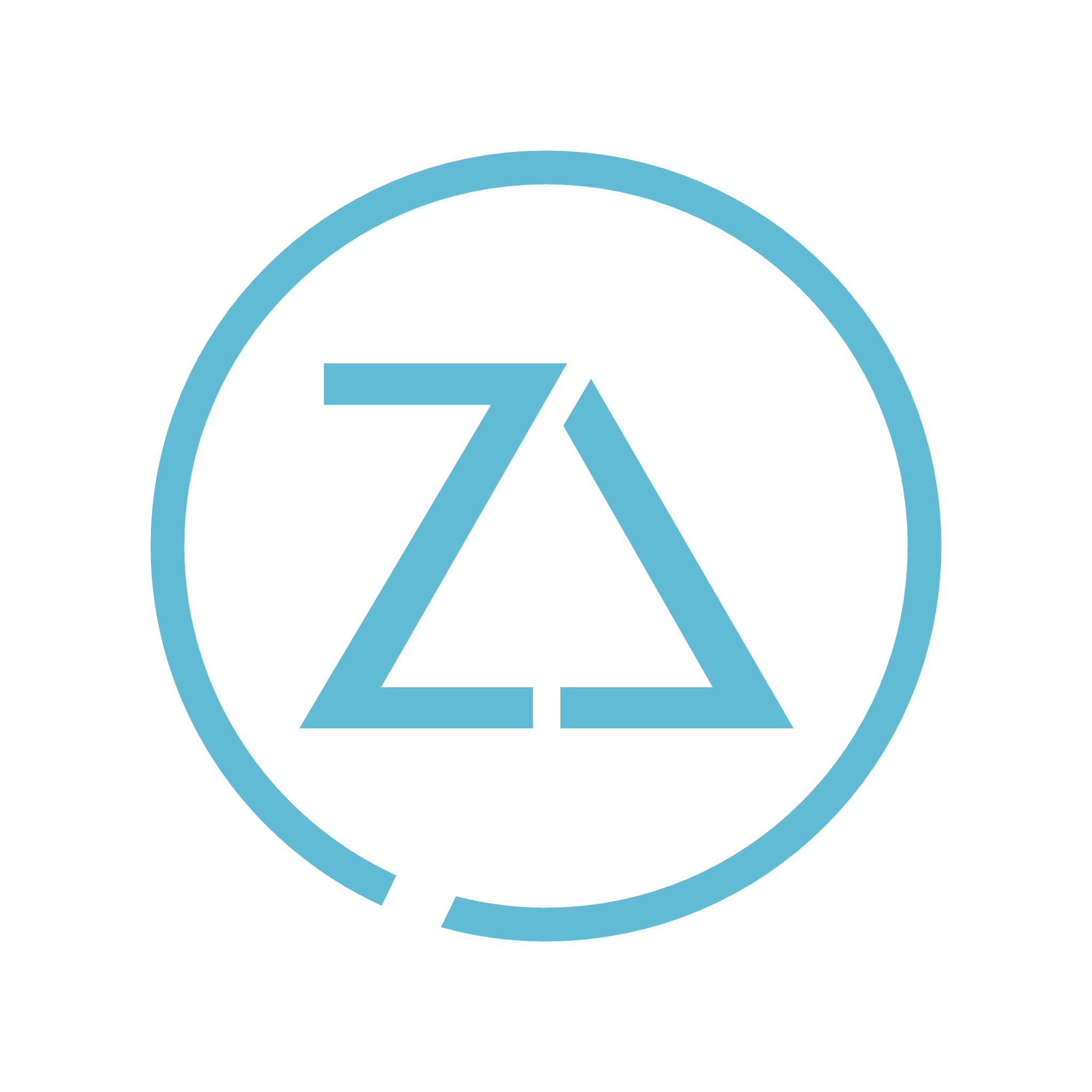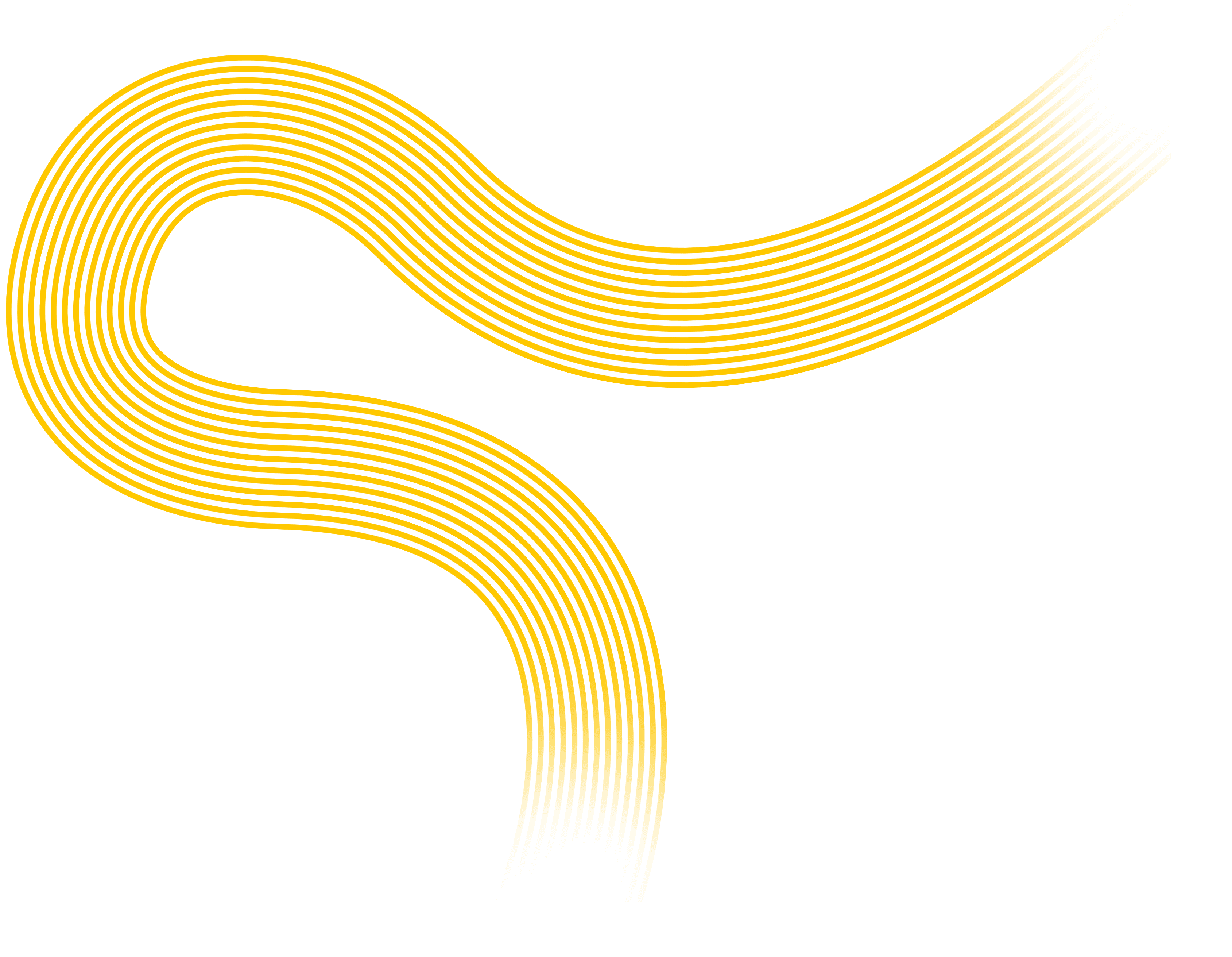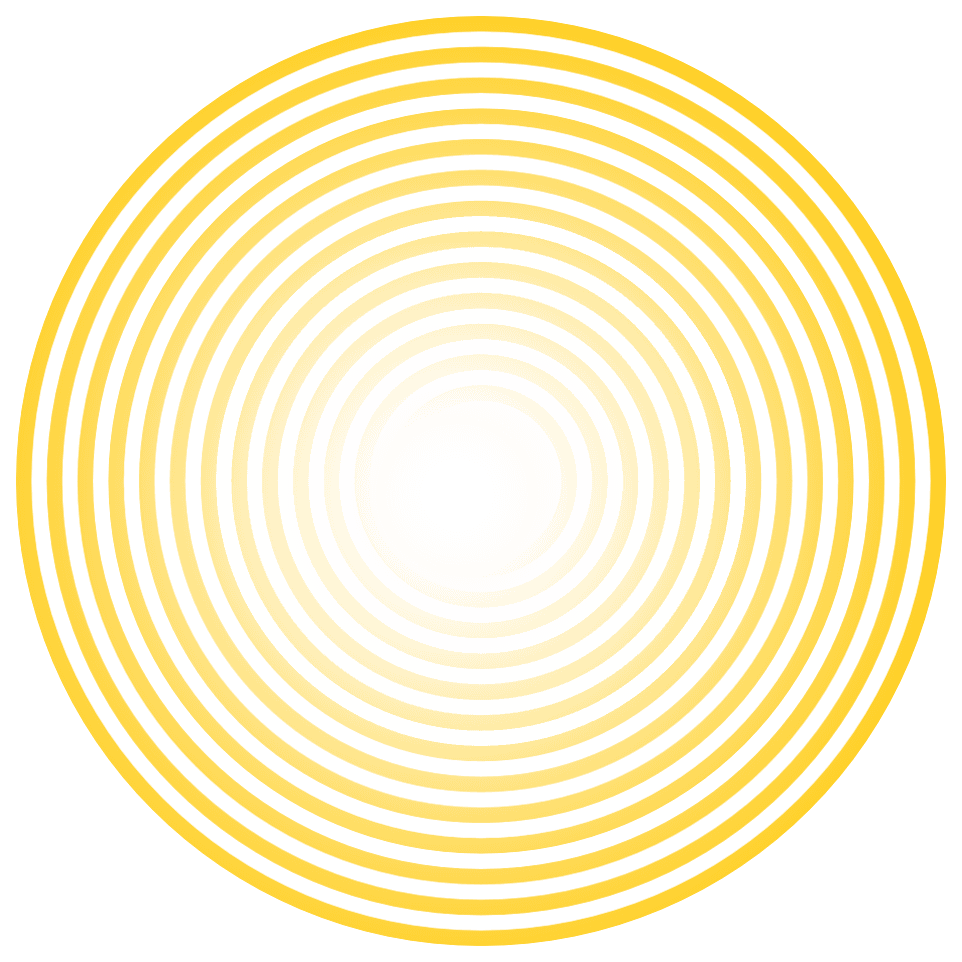How to Add Zenchange as a Manager
On your computer, go to Google Business Profile Manager.
Sign in to the Google account that manages your business profile.
If you have multiple locations, select the one you want Zenchange to manage.
In the left-hand menu, click “Users”.
At the top right, click “Invite new users”.
Enter info@zenchangeinc.com as the email address.
Select our account from the dropdown menu (if it appears).
Under Choose a role, select Manager.
Click Invite.
Once we accept the invitation, the profile owner will receive a notification via email.
Can't Access Your Google Business Profile?
If you’re not sure which email manages your profile, here’s how you can find a hint:
Click “Manage now” at the top right.
Enter your business name.
If the profile has already been claimed, Google will display:
The first two letters of the associated email.
The first two letters of the domain.
What to do next:
If the hint helps you remember the correct email, sign in and follow the steps above to add Zenchange.
If you're still unable to access it, we can request access for you.
If We Need to Request Access
If the email hint doesn’t help, Zenchange can initiate a request to claim your profile:
We submit an access request to the current account holder.
That user has 7 days to respond.
If they don’t respond, we’ll be granted access by Google—but we’ll need to verify the business location.
Verification Options:
Phone Call: Google calls the number listed on the profile and provides a code.
Postcard: Google mails a verification code to the business address (slower).
Video Verification: Google may ask for a short video showing your business location, signage, and proof of operation to confirm ownership.
Once you receive a code or video instructions, share the details with us so we can complete the verification process.
Help Files