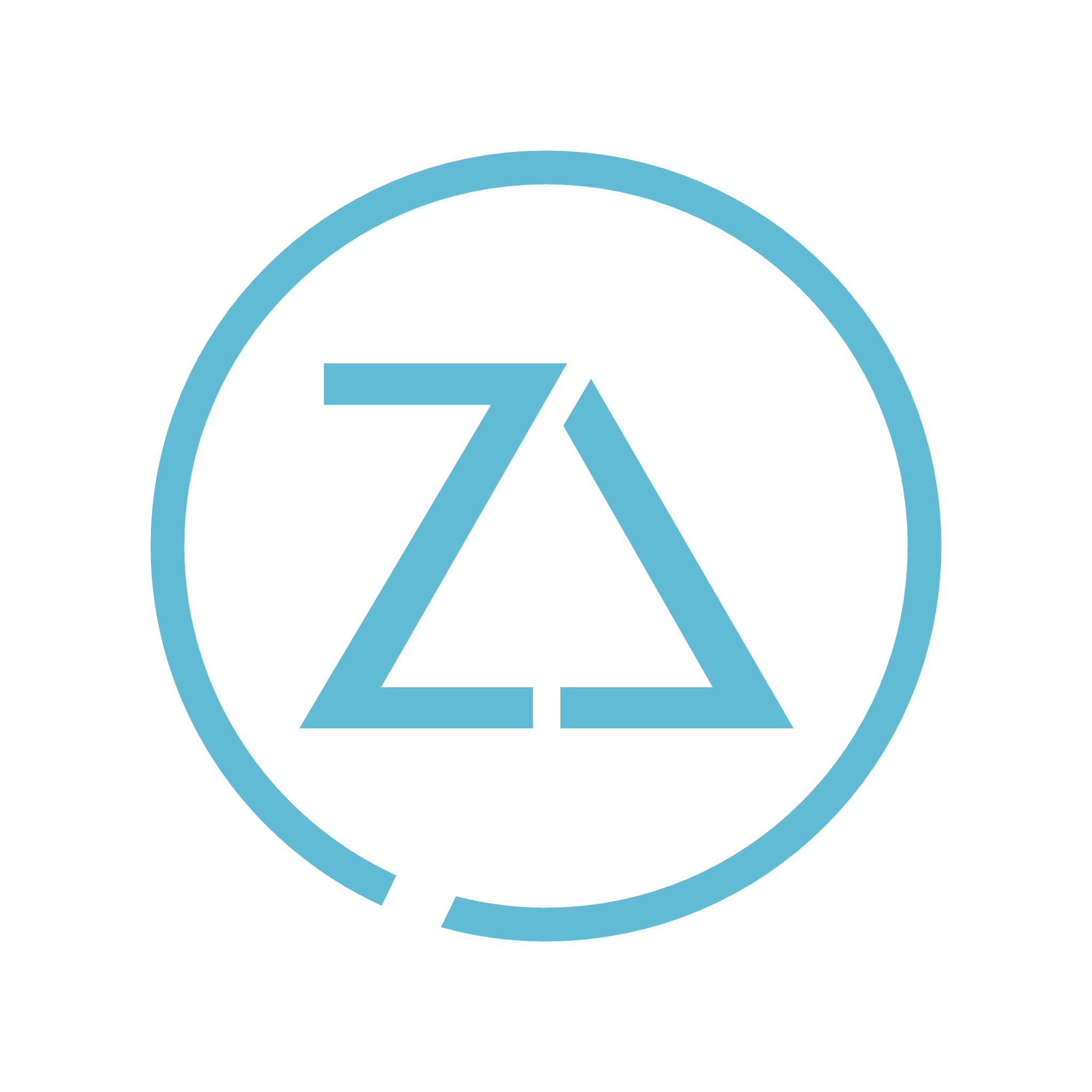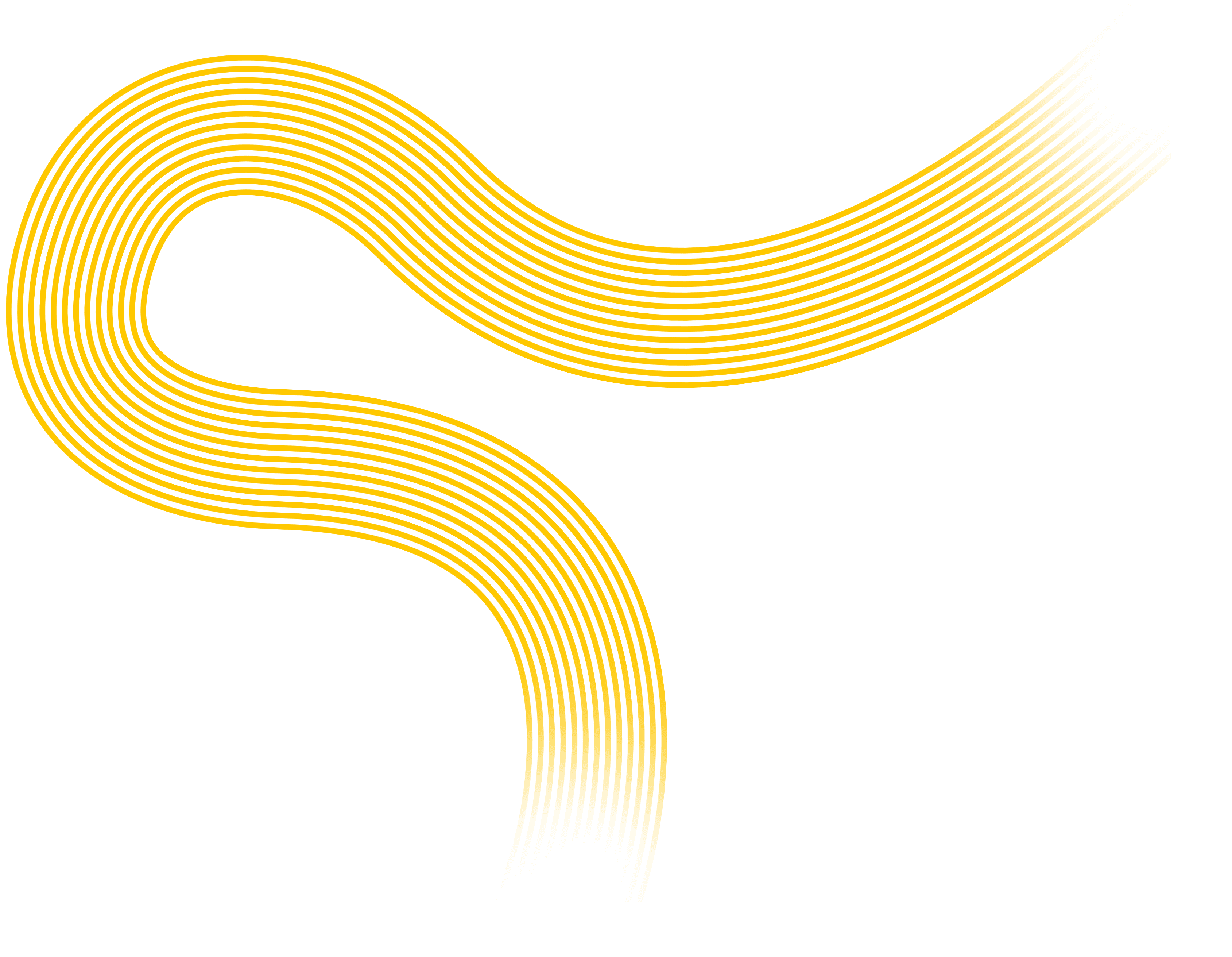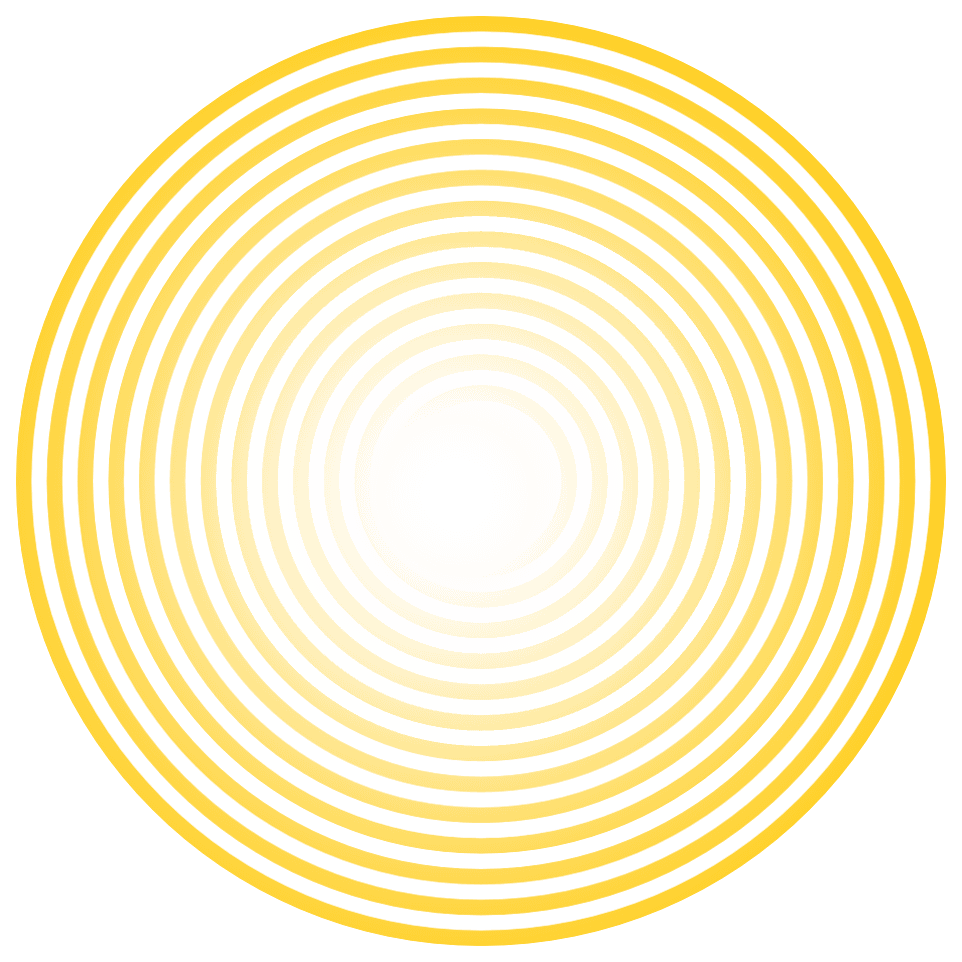1. Click the Gmail drop-down menu in the navigation pane on the left after logging in to your account. Select Contacts. Select all and export. 2. Scroll to the bottom of the left menu and click the Other Contacts menu, select all and select Export. 4. Click The Group and select the group you wish to extract from the drop-down menu. Alternatively, click ‘All Contacts’ to extract all contacts.
6. The default Google CSV Format allows you to import it into another Gmail account or email tool like Mailchimp.
5. Click Export. 6. Click Save File, select OK, choose a location where you want to save the file and give the file a name. Click Save to export the file.
Help Files