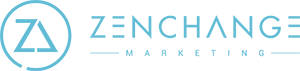Facebook The easiest way to get setup with the ZenChange Social Media team is to share partner access through your Facebook Business Manager account. When you add a partner to your Business Manager, you can grant access to different assets and assign specific permission levels. Partners can see assets you share with them in their Business Managers. Before you begin Only business admins can add a partner. You must have a Facebook Business Manager setup with your company Facebook Page, Ads Account, Product Catalog, Pixel, and Instagram accounts already connected. The ZenChange Partner ID Number is: 138177420147337 How to give ZenChange …
Adding An Article To Your Personal LinkedIn
Although LinkedIn’s links to your website don’t provide SEO value, the platform’s algorithm does reward you for adding articles both by providing an update to your followers, as well as by including them in your profile, which adds to your perception of value as a thought leader on the platform. This will provide your blog with greater visibility than a link to your website as a post. Your article will show up here as well as under your activity near the top of your profile: How To Add Your Blog As A LinkedIn Article: Make sure that Google has first …
Messaging in the Google My Business app
You can respond to messages from customers who find your business listing on Google. You can answer their questions, tell your business’s story, and attract more people to your location. Messaging is currently available to select merchants in select countries. How it works Once you turn on messaging, customers will see a “Message” button on your Google My Business listing, and be able to message you at any time. Messages will appear in the Google My Business app, and you’ll receive notifications for incoming messages. You can customize the automated welcome message that customers will see when they message you. …
How To Add A Manager To Your Google My Business Account
How it works There are 3 types of Google My Business users: owners, managers, and site managers. Owners: Each listing can have multiple owners, but only one primary owner. Owners and primary owners have the same capabilities, but a primary owner cannot remove themselves from a listing until they transfer their primary ownership to another user. However, all owners can add other users to share management of a listing without having to share their password. Managers: Managers have most of the capabilities of an owner, but don’t have the more sensitive capabilities (e.g. power to remove the listing or managing users). Site managers: Site …
How To Access Google Analytics
There are two ways to access Analytics: through a standalone account at http://www.google.com/analytics, or through your linked Google Ads account. You can sign in to your Analytics account from http://www.google.com/analytics. Click Sign in (at top right), and select Analytics. If you are already signed in to Google (e.g. you are signed in to your Gmail account), you’ll be taken directly to the Analytics user interface. Otherwise, you will be prompted to enter your Google account (e.g. Gmail account) and password. Once you have signed in to Analytics, you can open the account search at the top of any Analytics page to see the accounts, properties, and views to …
Google Search Console: Adding ZenChange
To add a new user to Google search console https://search.google.com/search-console: Choose a property in Search Console. Click the Settings icon in the navigation pane. Click Users & permissions. Click Add user and select the permissions to grant the user. Type the Google Account name ([email protected]) of the new user. (One must have a Google Account to be granted access to a Search Console property.) Choose the permission level to grant the user. The new owner must add the property to their property list in order to access it.
Giving Us Google My Business Access
Google My Business Adding Zenchange as a Manager to your profile On your computer, sign in to Google My Business. If you have multiple locations, open the location you’d like Zenchange to manage. In the menu on the left, click Users. At the top right, click Invite new users. Enter [email protected] as the email and select our account from the dropdown menu. Under Choose a role, select Manager. Click Invite. When Zenchange accepts your invitation, the owners of the profile are notified through email.If you do not cannot find the email that manages the Google My Business account for your business, there are some ways that you and …
Giving Us Google Analytics Access
Google Analytics If Google Analytics is installed on your website, Zenchange can report on website traffic and behavior. Sign in to Google Analytics. Click Admin, and navigate to the desired account/property/view. In the Account column, click User Management. In the Account users list, click +, then click Add new users. Enter [email protected] Select Notify new users by email to send a message to the user. Select Edit under permissions. Learn more about permissions. Click Add.
Giving Us Google AdWords Accounts
Google Ads If Zenchange will be running a PPC campaign for your business, please follow the instructions below to give us access. Sign in to your Google Ads account. Click the help icon in the top right corner. Find “Customer ID” at the bottom of the menu. Email us your Customer ID or attach it within our encrypted form. Zenchange will request admin access to your Google Ads account. You will receive an email with the request. Click Approve Request from the email. In addition to providing Zenchange with access to your Google Ads account, please be sure to fill out our PPC Onboarding …