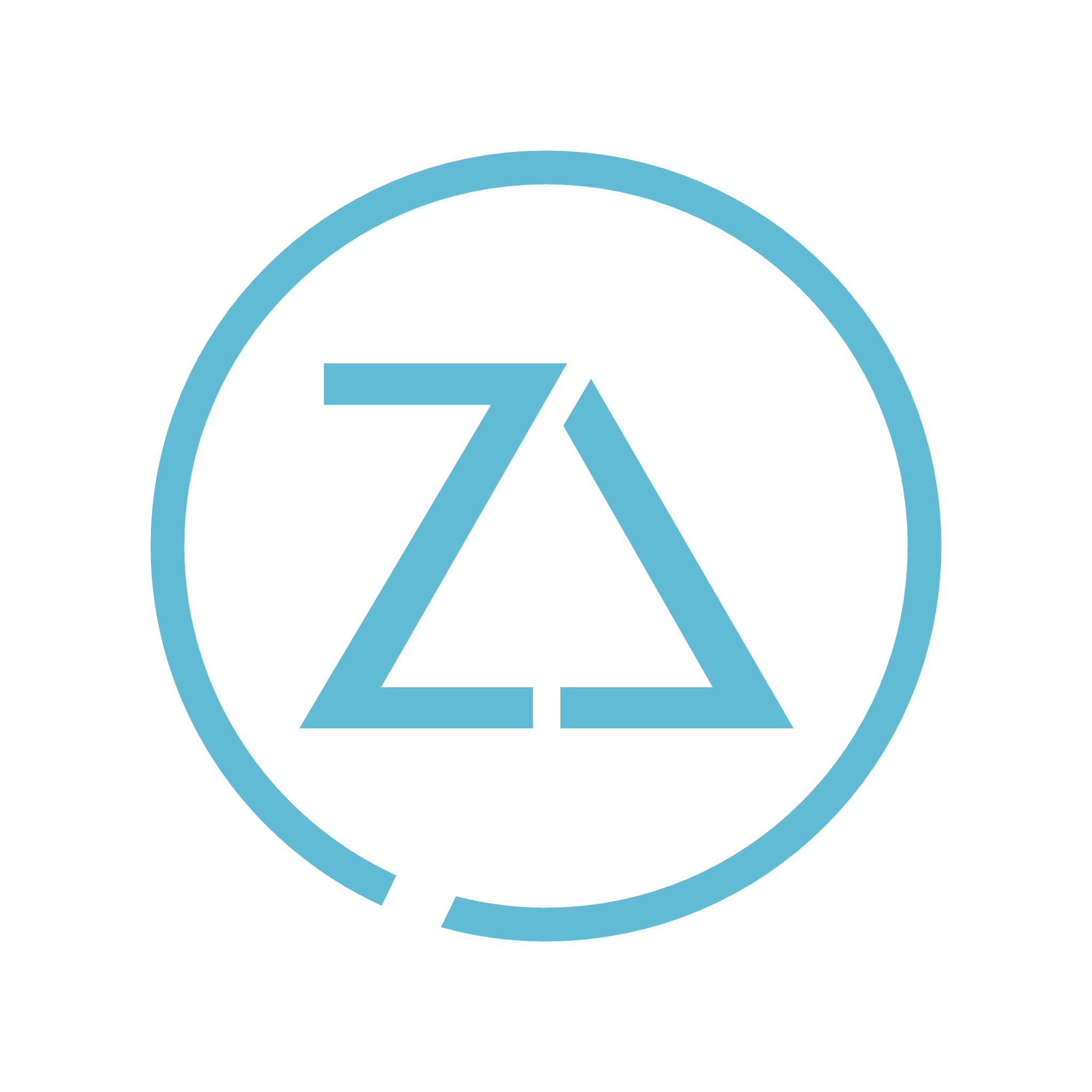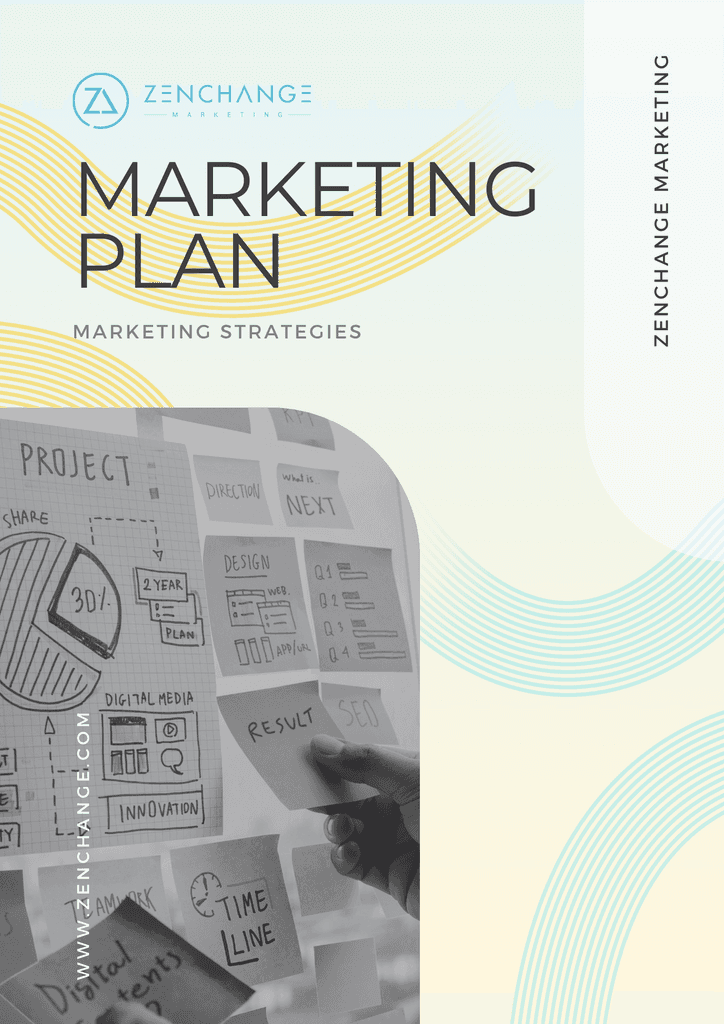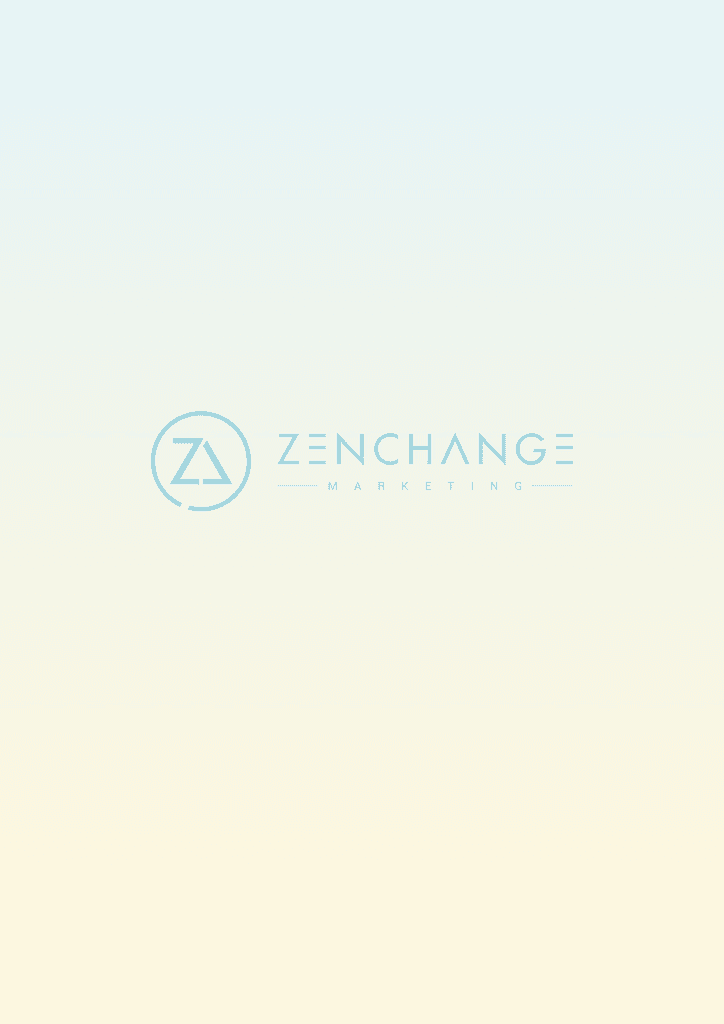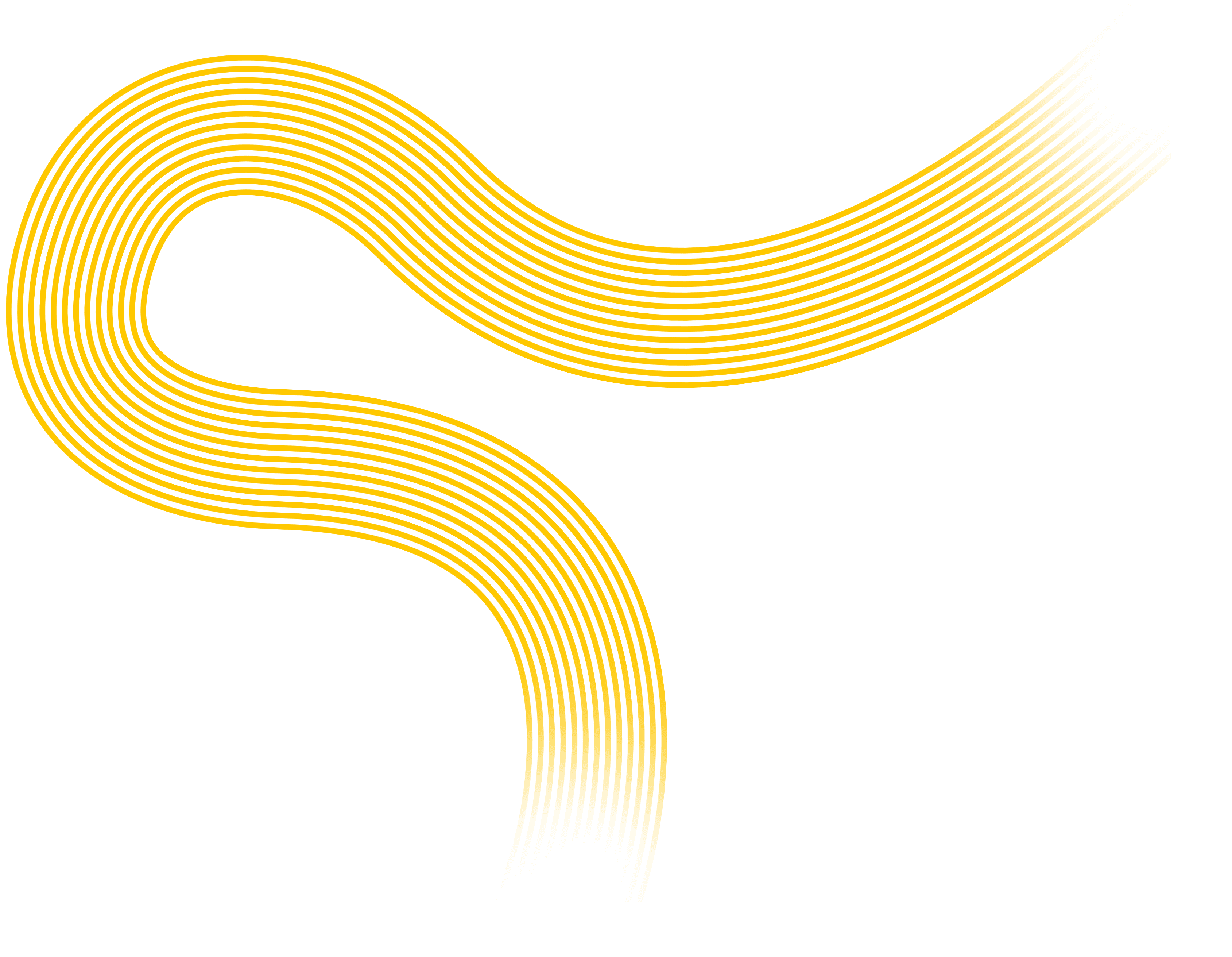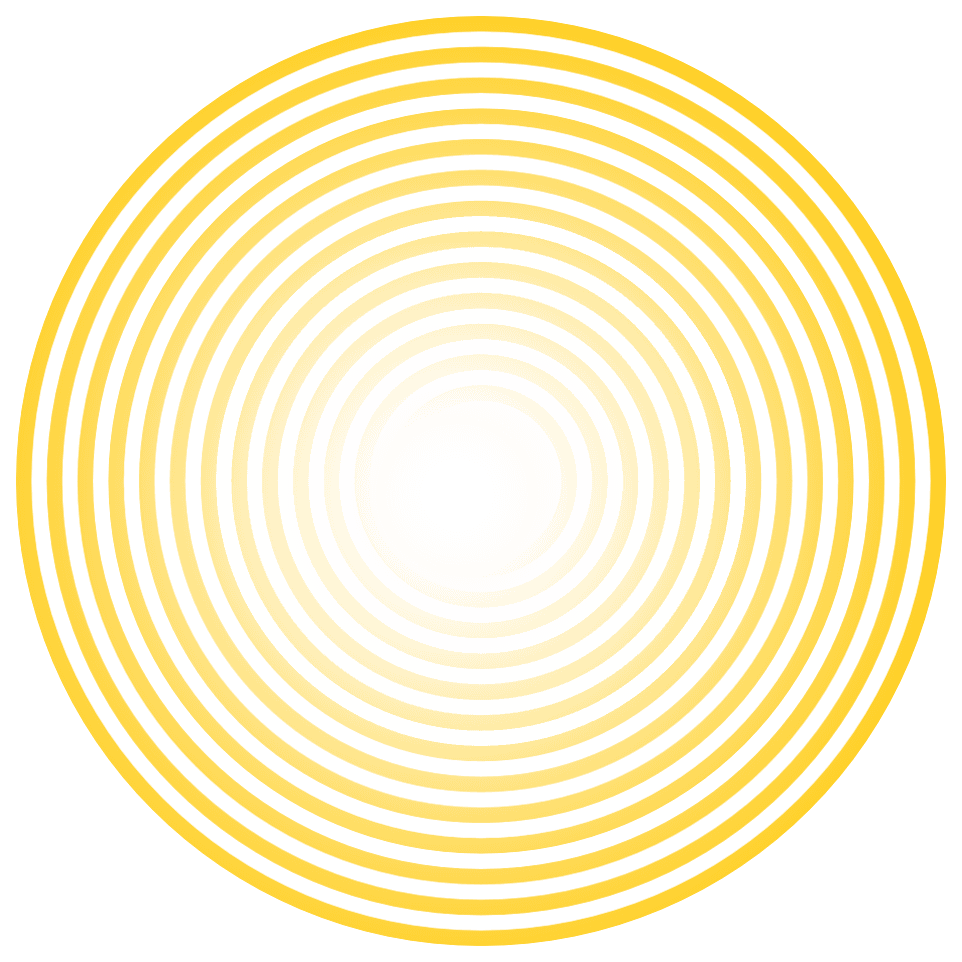How To Send A Simple Email To Multiple Contacts In Agile CRM
ZenChange
·
Jun 21, 2022
If you're wondering how to send a simple email, the process is straightforward.
Let's say I'd like to send the same email to multiple people, but personalized for them. First I'll filter my contacts by the criteria I'd like.
Now I have my list. I'll check the box to the top left of the list to select everyone from that page, AND click Select All X Contacts to make sure I get everyone who meets the criteria I selected.
Once I have my list, I'll select the "Send EMail" button
This will pop up an email window. You'll see the number of contacts indicated.
If you have an email template created go ahead and use that, otherwise just type the email as you'd like it to appear.
However, you'll want to personalize the email. Research shows that subject lines with someone's first name receive more opens than those without, and of course you'll want a Dear (firstname) or a Hi (firstname) to make it feel as though you really send it individually. Here's how to do that.
Agile works with field names that will be replaced with the actual value of that particular contact record field when the email is sent. You don't need to memorize the field names. Within the email body click on "Merge Fields" and then the "Contact" sub menu. Here you'll see the fields you are most likely to use. Let's say you'd like to include the first name of the contact in the subject and as a Dear Firstname. Start by getting the proper name for the field variable by clicking on "First Name". You'll see {{first_name}} entered in the email. Now you can copy/paste that variable into the Subject, and add "Dear" or "Hi" in front of it in the body. You'll end up with something like this:
When you click Send in your email client, this email will be sent to all of your selected contacts. Additionally, it will insert their first name in the subject and body where indicated. And that is how to send a simple email.
digital marketing
Help Files