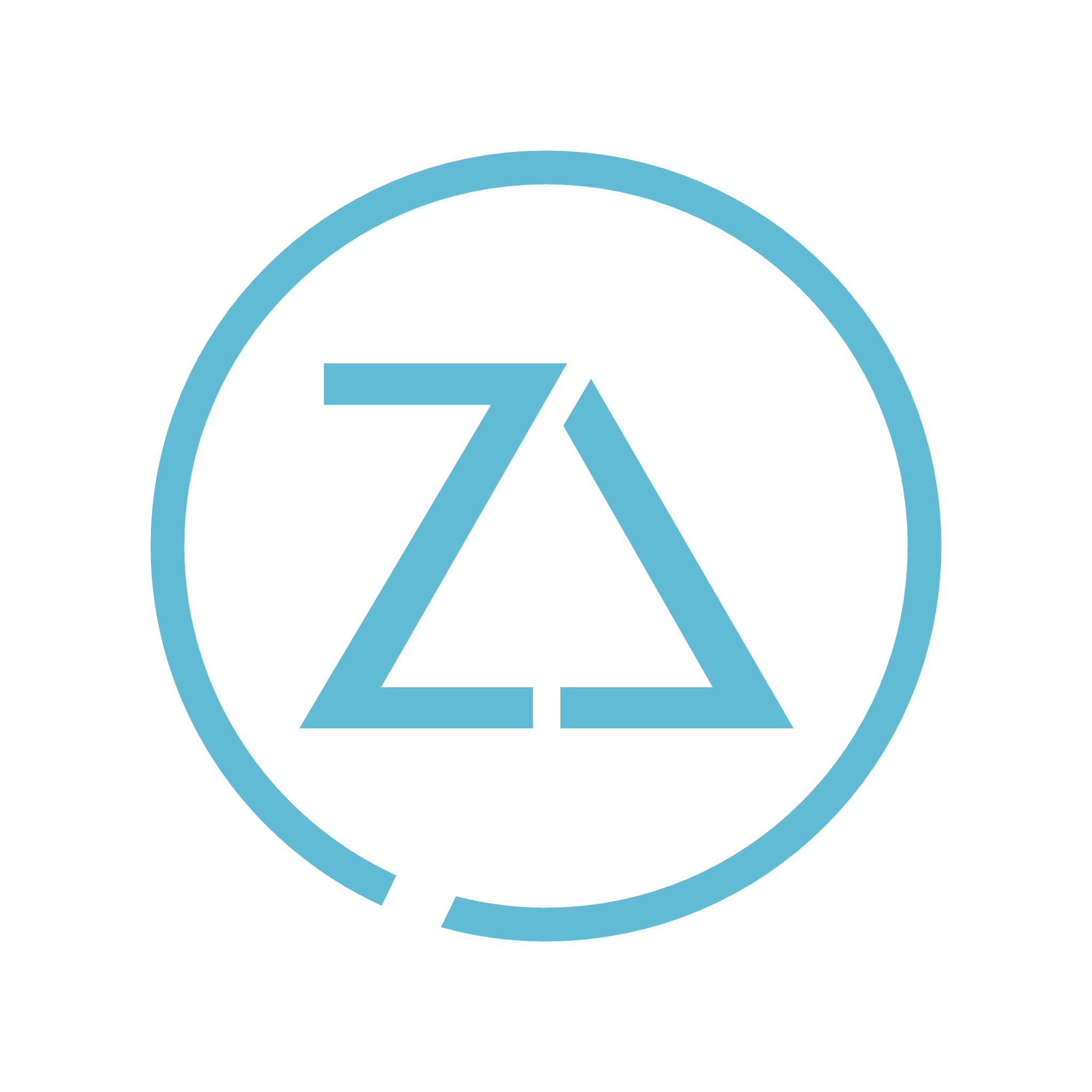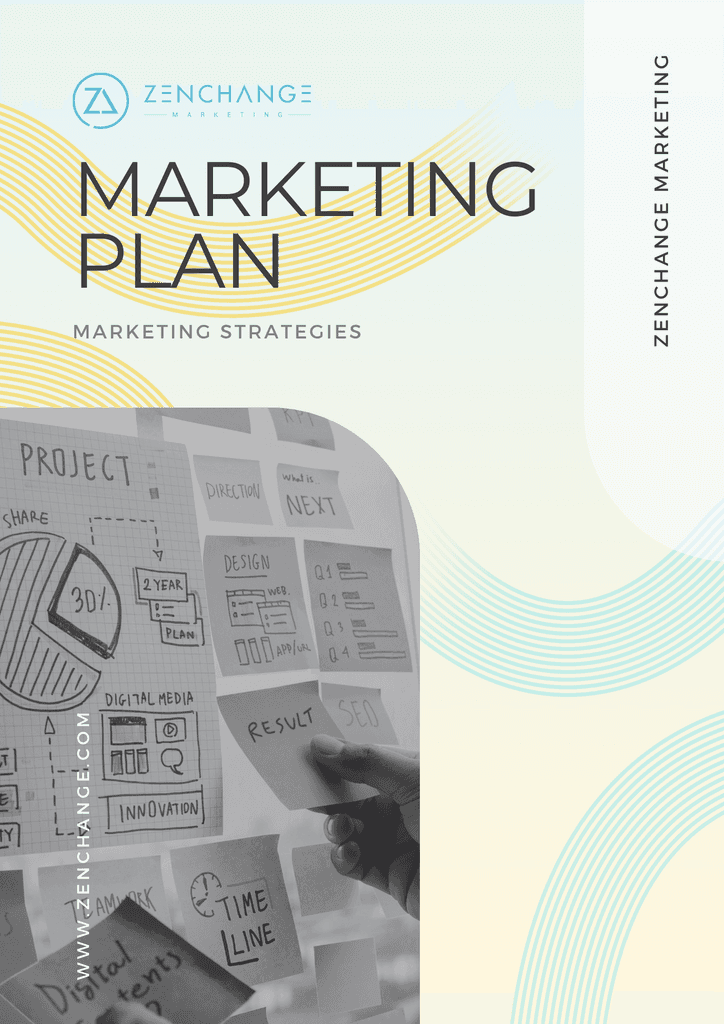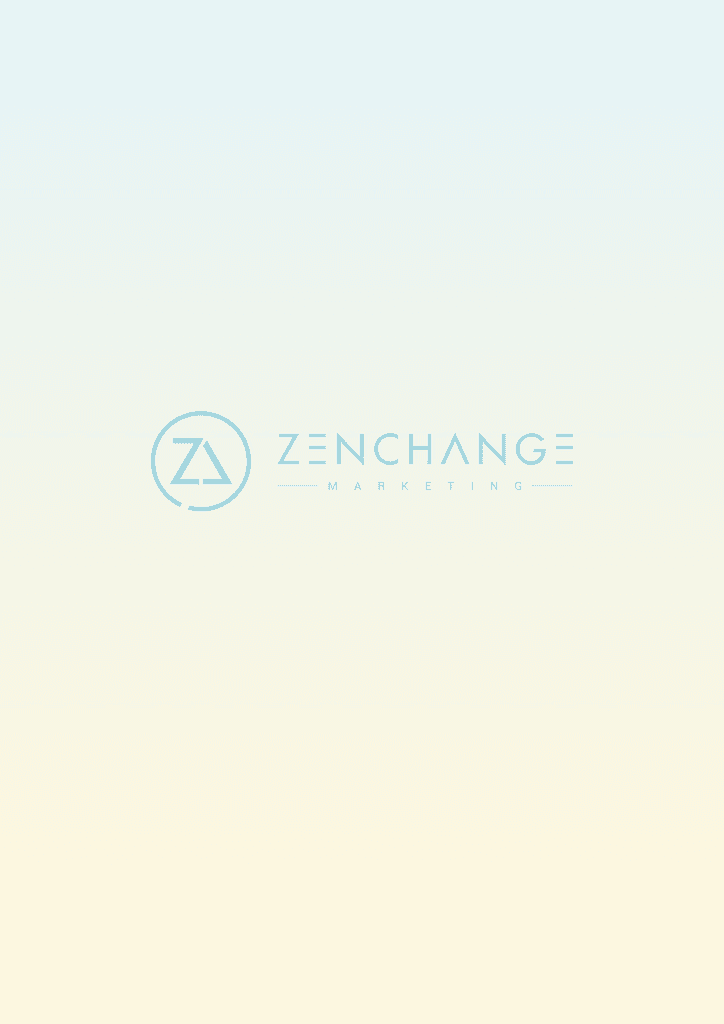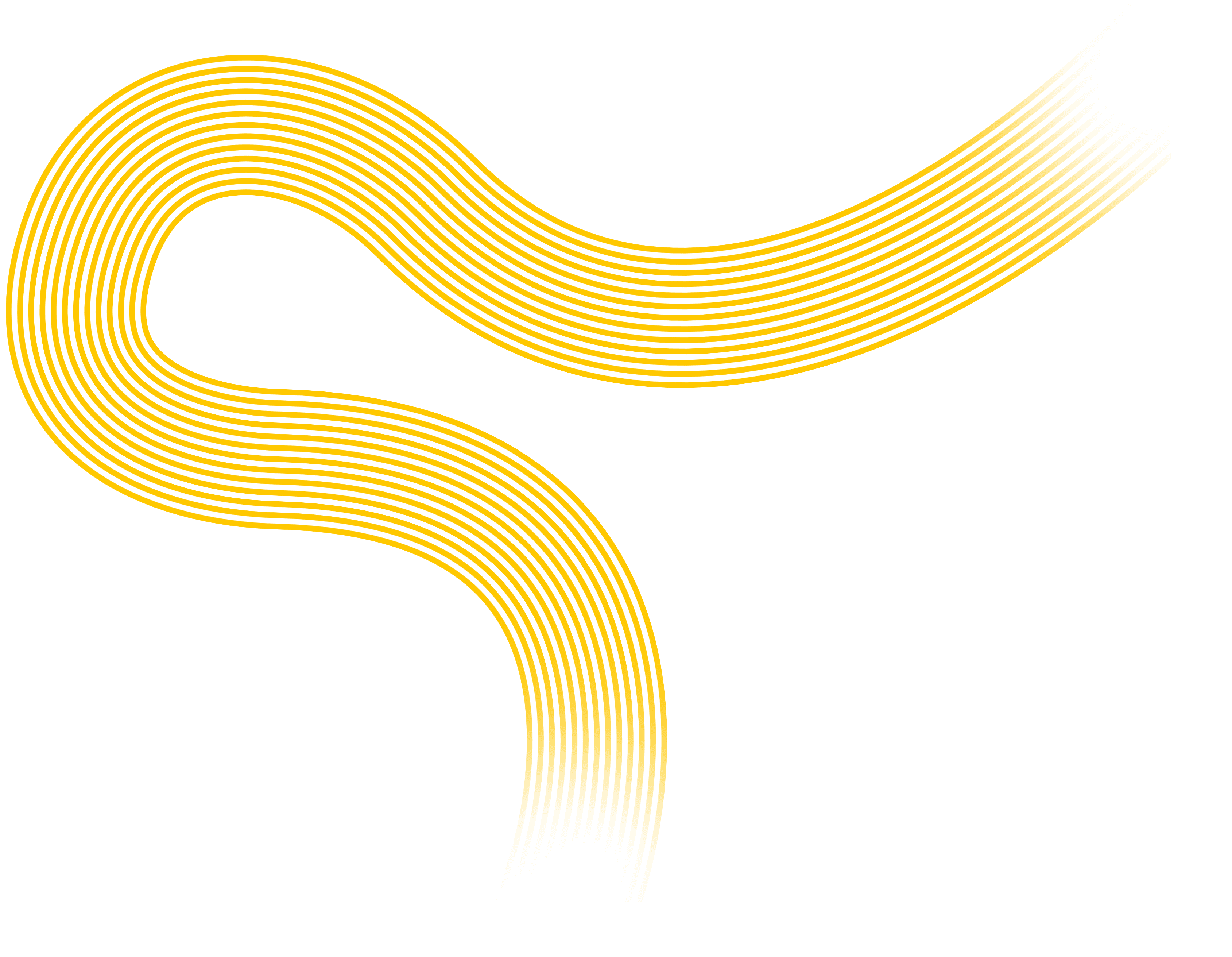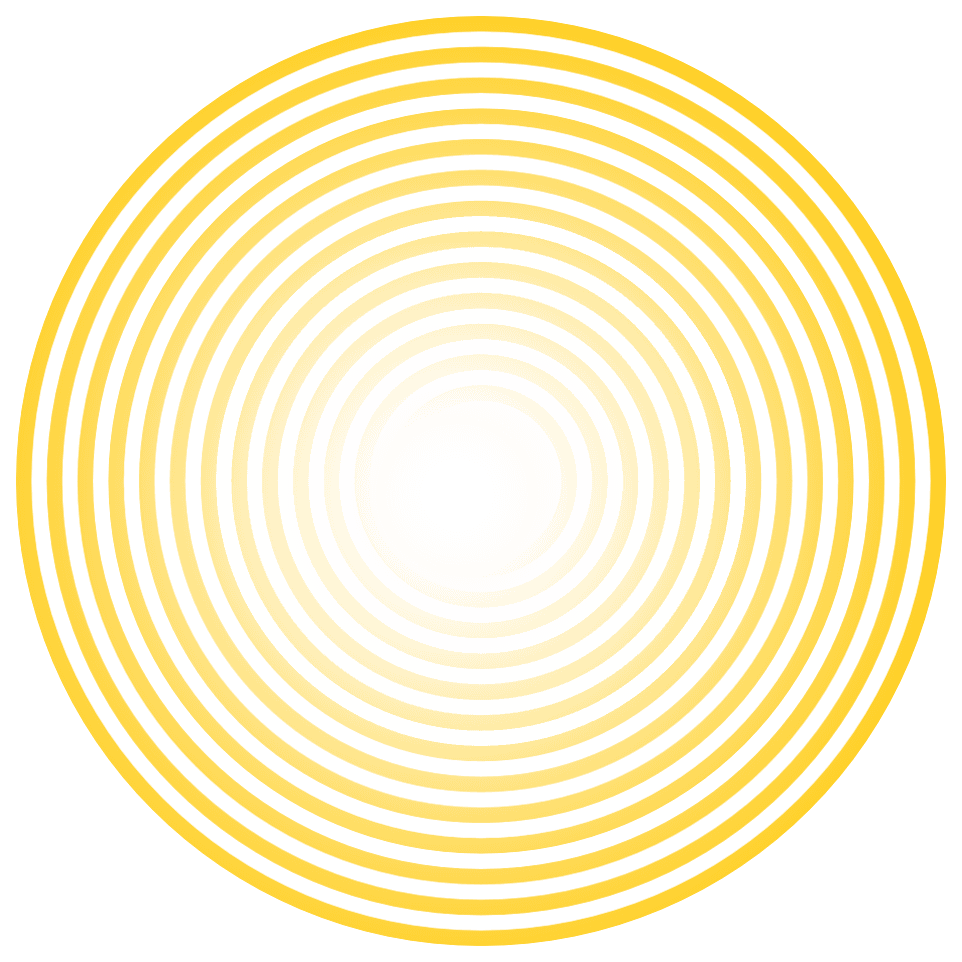Whether you're switching to a new device, safeguarding your information, or simply wanting a backup, knowing how to download your contacts from your iPhone is an essential skill. There are several ways to get contacts from iPhone to PC. Sync them with iTunes 1. Connect your iPhone to your computer using a USB cable. 2. Click the Device button, then click Info. 3. Select the items/files, which you want to sync. 4. Press Sync at the bottom of the screen and all your iPhone contacts will be copied to your PC. Backup The Contacts With iCloud 1. Launch “Settings” menu on your phone and tap on “iCloud”; 2. Make sure the iCloud account is set up and “Contacts” is turned on; 3. Now scroll down and tap on “Storage & Backup”; 4. Tap on “Backup Now” to backup your contacts to iCloud. Other Ways: You can also Export the contacts with Email or use Microsoft Outlook to get contacts from your iPhone to your computer. Use EaseUS MobiMover Use this free iOS Data Transfer Software - EaseUS MobiMover Free to transfer contacts to your PC. The concept is simple: connect your iPhone to the computer with a USB cable, then select items which you want to transfer. Besides contacts, you can also transfer data like songs, video, SMS, photos etc.
Help Files